Sections
Currently, seventy two section types are available in SeismoStruct. These range from simple single-material solid sections to more complex reinforced concrete and composite sections. By making use of these section types, the user is able to create up to 500 different cross-sections, used to define the different element classes of a structural model.
- Rectangular solid section - rss
- Rectangular hollow section - rhs
- Circular solid section - css
- Circular hollow section - chs
- Symmetric I- or T-section - sits
- Asymmetric general-shape section - agss
- Double angle or channel shaped section - dacss
- Double I type1 section – di1
- Double I type2 section – di2
- Double I type1 section with top and bottom plates– di1tbp
- Double I type2 section with top and bottom plates – di2tbp
- Double I type1 section with web plates – di1wp
- Double I type2 section with web plates– di2wp
- Double I type1 section with top, bottom and web plates – di1tbwp
- Double I type2 section with top, bottom and web plates – di2tbwp
- Built up box double channel section – bbdc
- Built up box double channel section with connecting plate - bbdccp
- Built up box double channel section with top and bottom plates - bbdctbp
- Built up box double angle section – bbda
- Built up box double angle section with connecting plate – bbdacp
- I section with top and bottom plates – itbp
- I section with top, bottom and web plates – itbwp
- I section with top plate – itp
- I section with bottom plate – ibp
- I section reinforced with bottom I section – ibri
- I section reinforced with bottom T section – ibrt
- Star section composed from angle sections – sfa
- Double angle back-to-back section – dabtb
- Built up box formed by four angle sections – bbfa
- Double angle section placed along the diagonal - dadg
- Cruciform Section - cfs
- Reinforced concrete rectangular section - rcrs
- Reinforced concrete quadrilateral column section - rcqs
- Reinforced concrete rectangular with rounded corners section - rcrrcs
- Reinforced concrete circular section - rccs
- Reinforced concrete Z-shaped column section – rczcs
- Reinforced concrete L-shaped column section - rclcs
- Reinforced concrete T-shaped column section - rctcs
- Reinforced concrete T-section - rcts
- Reinforced concrete asymmetric rectangular section - rcars
- Reinforced concrete rectangular wall section - rcrws
- Reinforced concrete rectangular no pseudo-columns wall section - rcbws
- Reinforced concrete U-shaped wall section - rcuws
- Reinforced concrete Z-shaped wall section - rczws
- Reinforced concrete L-shaped wall section - rclws
- Reinforced concrete rectangular hollow section - rcrhs
- Reinforced concrete rectangular with rounded corners hollow section - rcrrchs
- Reinforced concrete circular hollow section - rcchs
- Reinforced concrete box-girder section - rcbgs
- Reinforced concrete jacketed rectangular section - rcjrs
- Reinforced concrete jacketed rectangular with rounded corners section – rcjrrcs
- Reinforced concrete 3-side jacketed rectangular section – rcjrs3
- Reinforced concrete 2-side jacketed rectangular section – rcjrs2
- Reinforced concrete 1-side jacketed rectangular section – rcjrs1
- Reinforced concrete jacketed circular section - rcjcs
- Reinforced concrete jacketed Z-shaped column section – rcjzcs
- Reinforced concrete jacketed L-shaped column section - rcjlcs
- Reinforced concrete 3-side jacketed L-shaped column section – rcjlcs3
- Reinforced concrete jacketed T-shaped column section - rcjtcs
- Reinforced concrete 3-side jacketed T-shaped column section – rcjtcs3
- Reinforced concrete jacketed T-section - rcjts
- Reinforced concrete 3-side jacketed T-section – rcjts3
- Reinforced concrete 1-side jacketed T-section – rcjts1
- Reinforced concrete jacketed asymmetric rectangular section - rcjars
- Reinforced concrete 1-side jacketed asymmetric rectangular section – rcjars1
- Composite I-section - cpis
- Partially encased composite I-section - pecs
- Fully encased composite I-section - fecs
- Composite rectangular section - crs
- Composite circular section - ccs
- Masonry wall section - mws
- Masonry spandrel section - mss
Cross-sections that are to be available within a SeismoStruct project are defined in the Sections module, where their name (used to identify the section within the project), type (listed above), material (as defined in the Materials module), dimensions (length, width, etc.) and reinforcement (if supported) can be explicitly defined. Different steel materials may be used for the longitudinal and transverse reinforcement in sections where longitudinal and transverse reinforcement may be assigned.
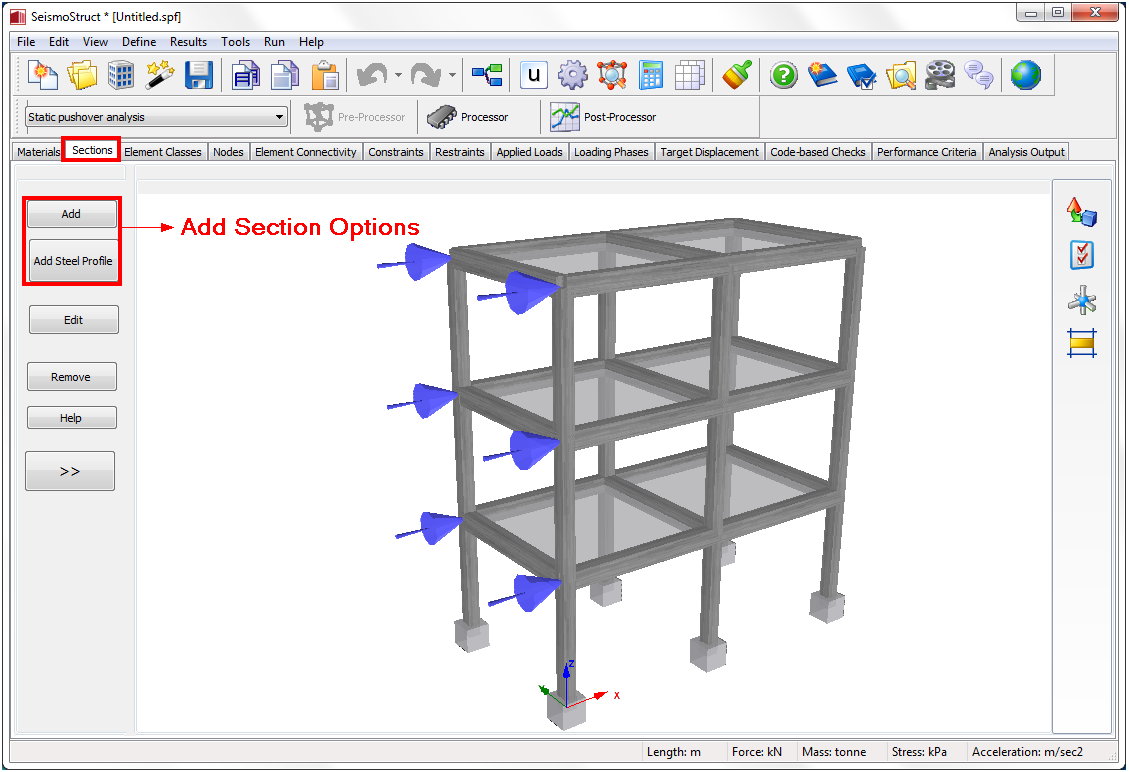
SeismoStruct allows also the easy introduction of predefined steel sections by clicking on the Add Steel Profile button. A database of the most common steel sections (e.g. HEA, HEB, IPE, W, HSS etc.) is available. Further, it is possible to introduce double steel sections by checking the corresponding checkbox at the New Predefined Section dialog box.
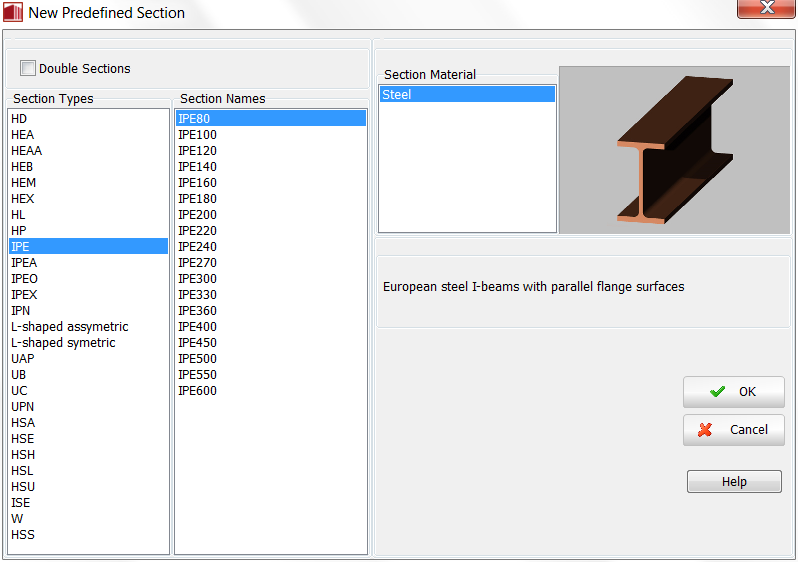
From SeismoStruct v7.0 onwards, the introduction of the transverse reinforcement is permitted in reinforcement concrete sections. Diamond stirrups may be also added in some sections. This allows for the automatic calculation of the section's confinement factors, as well as its shear capacity.
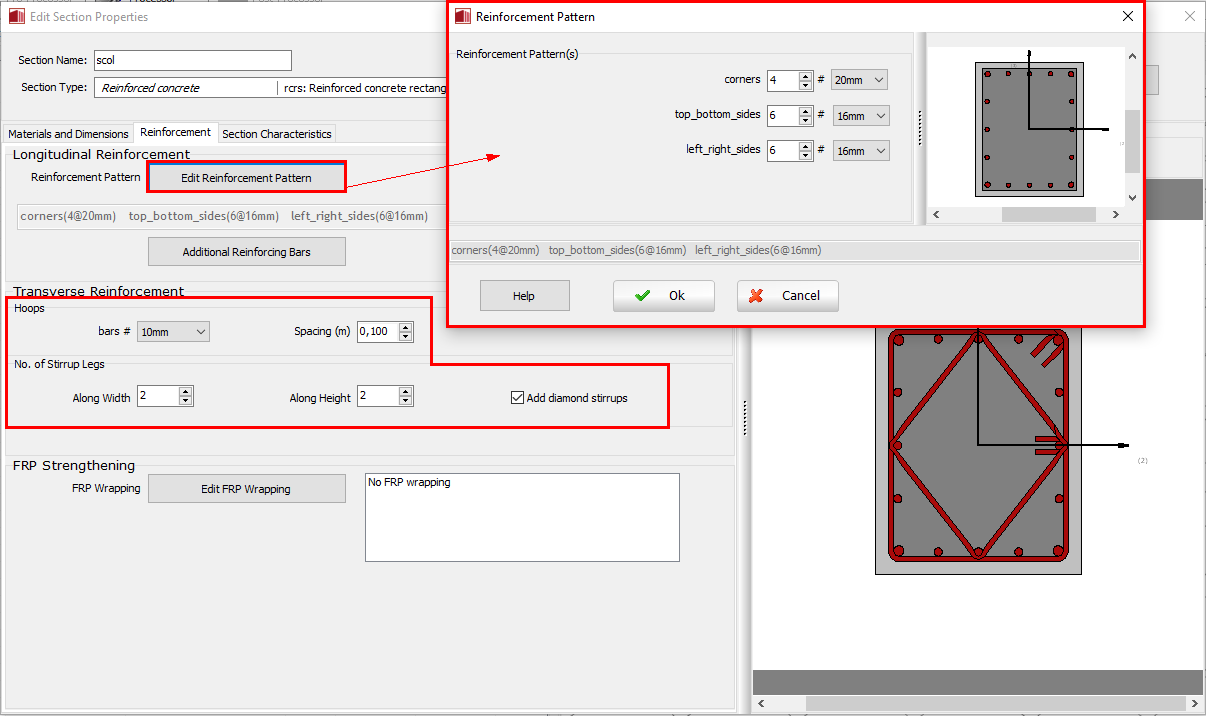
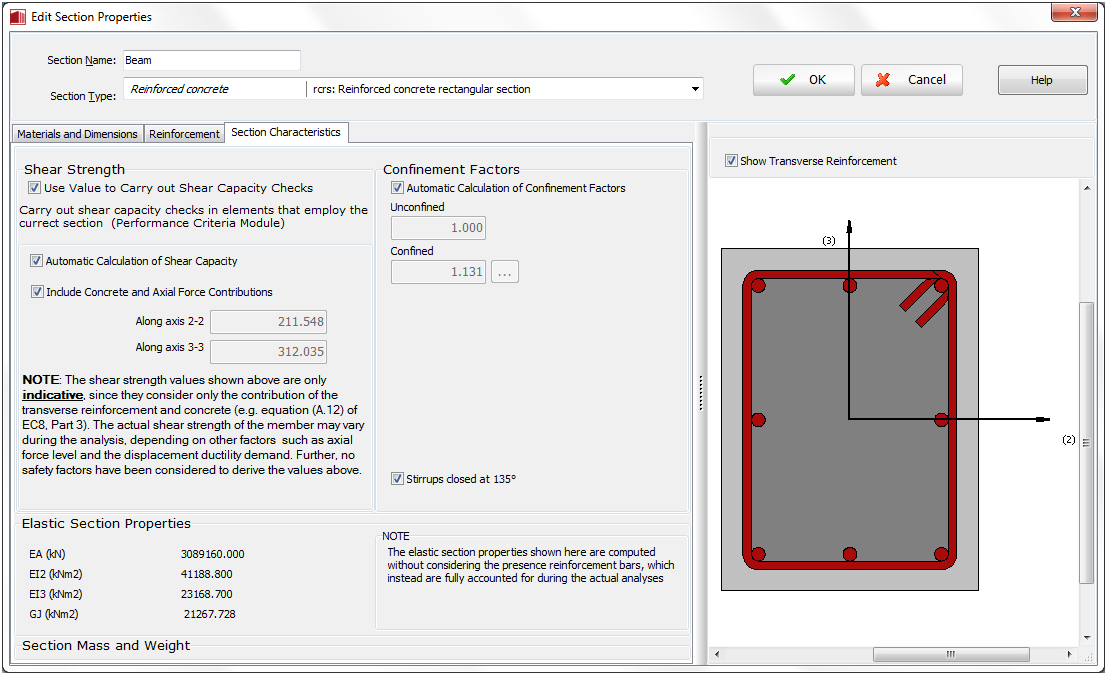
Apart from the standard sections of the SeismoStruct library, custom steel or reinforced concrete sections of any shape can also be defined. Both plain and strengthened variations of the sections are supported. Users can define up to 10 section areas. The areas are specified graphically by their perimeter after clicking on the Draw Area button. The defined areas can be selected and then deleted with the corresponding buttons. The functions and commands at the right side of the screen (snap to existing areas, snap to grid, ortho, pan, zoom in, zoom out, zoom to window and zoom all) can further facilitate the graphical input.
For the plain steel sections one material should be specified, whereas for the strengthened steel sections two materials are required, one for the existing part of the section and one for the strengthening. Users are asked for (i) the name of the section, (ii) the employed materials, and (iii) the type of the different areas of the section (plain or strengthened).
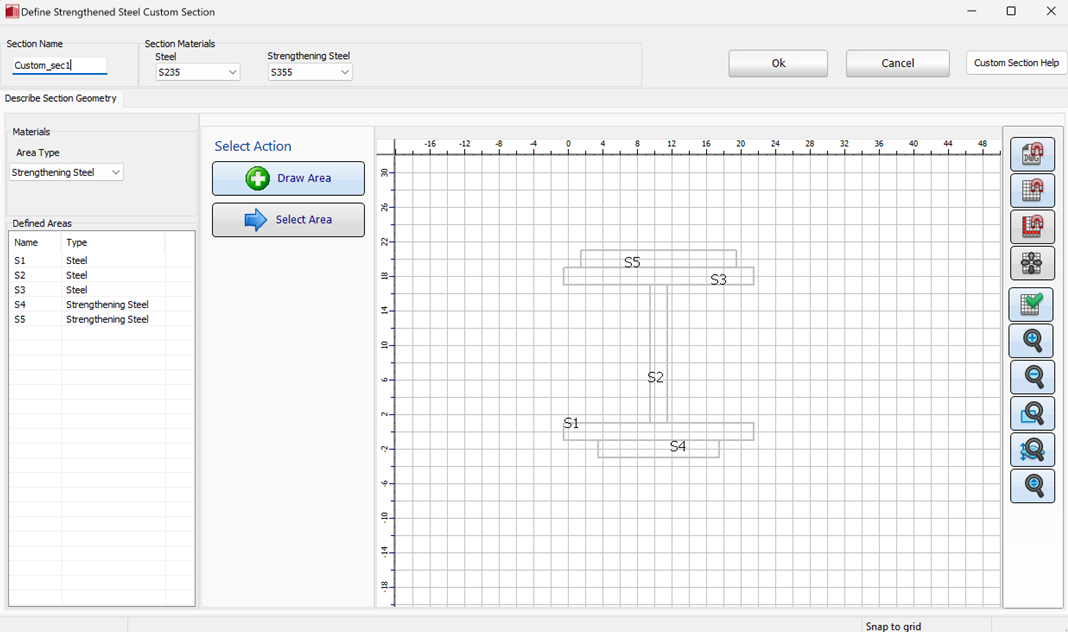
For the plain reinforced concrete sections two materials should be specified, for the concrete and the reinforcement. For the strengthened (jacketed) sections instead 4 materials are needed, for the concrete and reinforcement of the existing section and for the concrete and reinforcement of the jacket. Different confinement factors may be assigned to the different concrete areas. It is noted that the existing/internal part of the section can be offset, in order to quickly create the cover and the jacket (in the case of strengthened sections), instead of adding manually these areas.
The section reinforcement is specified in the corresponding tab with the help of several control points internally or in the perimeter of the introduced areas. Again the input is done graphically with clicks on the control points.
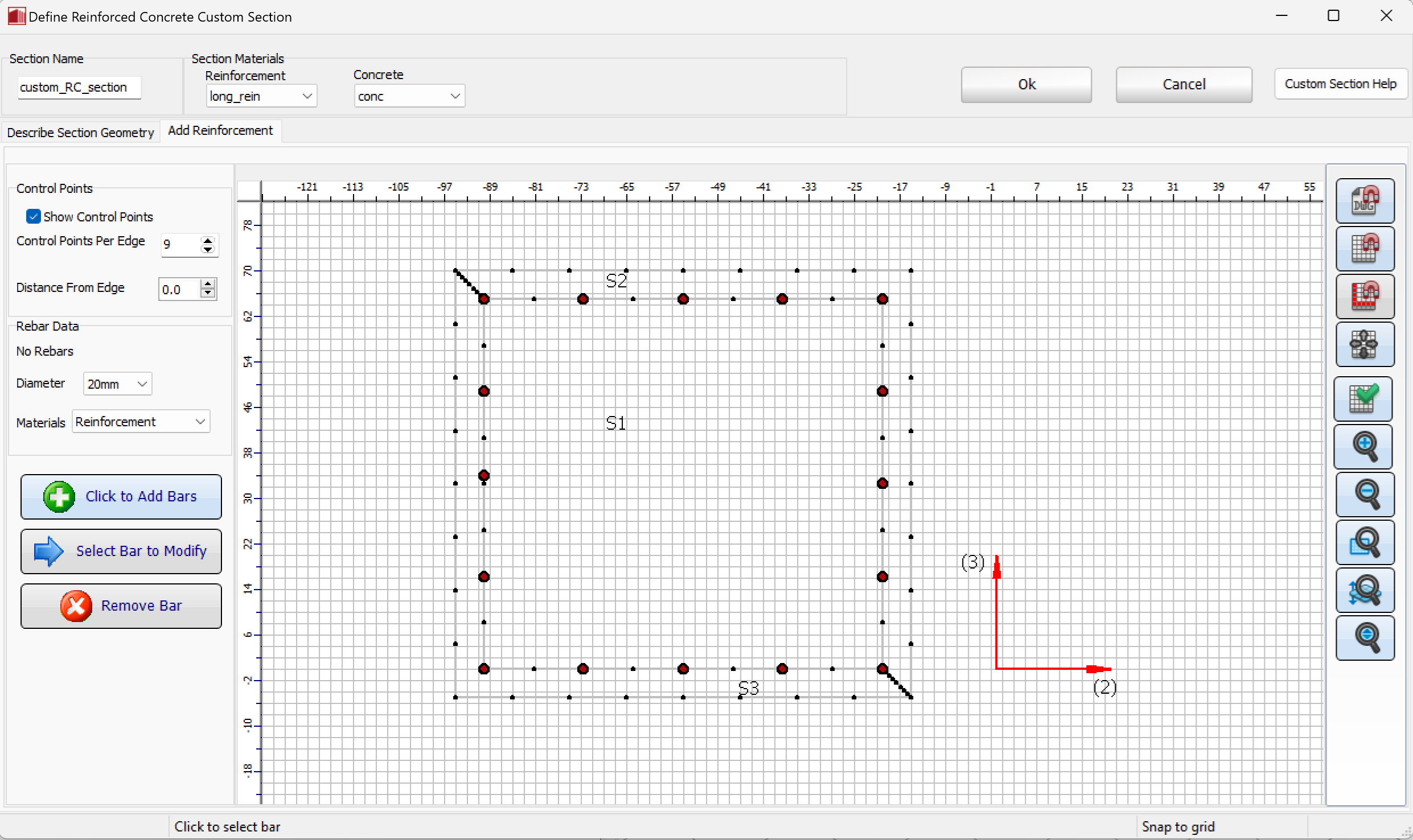
Notes
- The EA, EI & GJ values shown in this module are merely indicative (i.e not used in the analysis) and calculated using the elastic material properties of the main section material (i.e. concrete in R/C sections and steel in steel sections). No discretisation of the section in monitoring points takes place in the Pre-Processor (as happens instead during the analysis).
- The shear capacity shown in this module is calculated using the expression of EC8-Part3. It is noted that such value is only indicative, since it considers only the distribution of the transverse reinforcement, but not other factors such as the axial force level or the displacement ductility demand. The Lv ratio of the equation is calculated employing an assumed element length as the minimum of 6*(MaxDim) and 12*(MinDim), where (MaxDim) and (MinDim) are the maximum and minimum section dimension respectively.
- User-defined confinement factors can be introduced by un-checking the relevant checkbox. In such cases, a specially designed module for the calculation of the confinement factors may be employed by clicking on the [...] button near the confinement factor value.