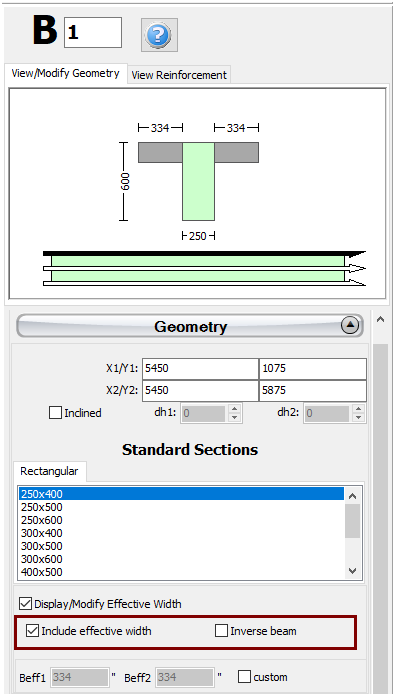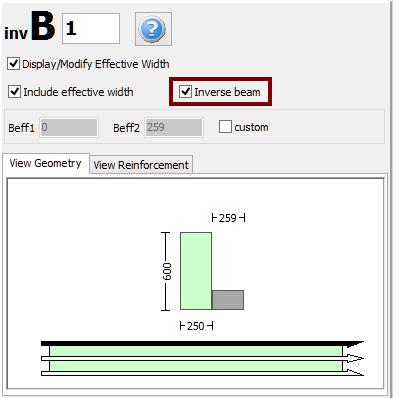Insert Beams
A beam may be inserted from the main menu (Insert >...) or through the corresponding toolbar buttons.
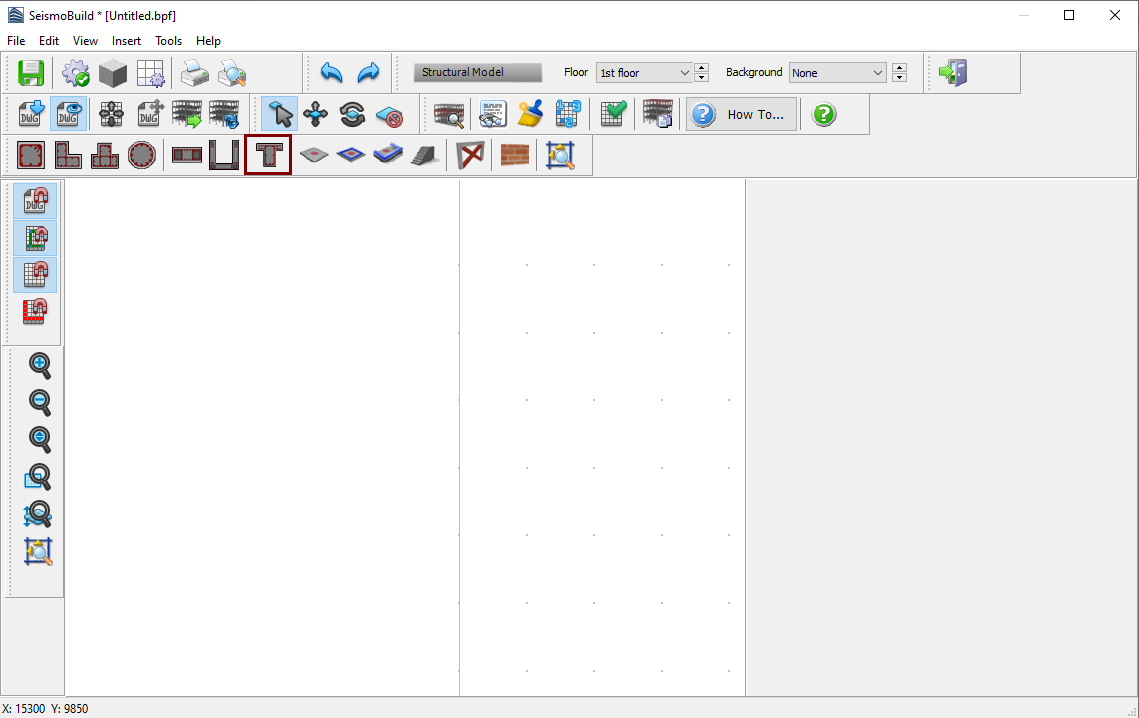
Once the required beam is selected, its Properties Window appears on the right-hand side of the screen.
On the beam's Properties Window users can adapt the section’s dimensions either in the View/Modify Geometry window or by selecting one section from the predefined standard sections.
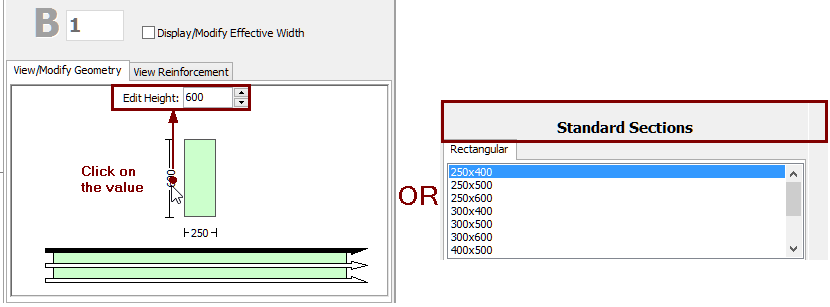
Inclined beams may be efficiently modelled.
The Material Sets properties can be defined from the main window (Tools > Define Material Sets), through the corresponding toolbar  button, or through the Define Material Sets button within the member’s Properties Window. It is noted that in the jacketed beams the possibility of defining different material sets for the internal (pre-existing) and the jacket (new) concrete materials is available.
button, or through the Define Material Sets button within the member’s Properties Window. It is noted that in the jacketed beams the possibility of defining different material sets for the internal (pre-existing) and the jacket (new) concrete materials is available.
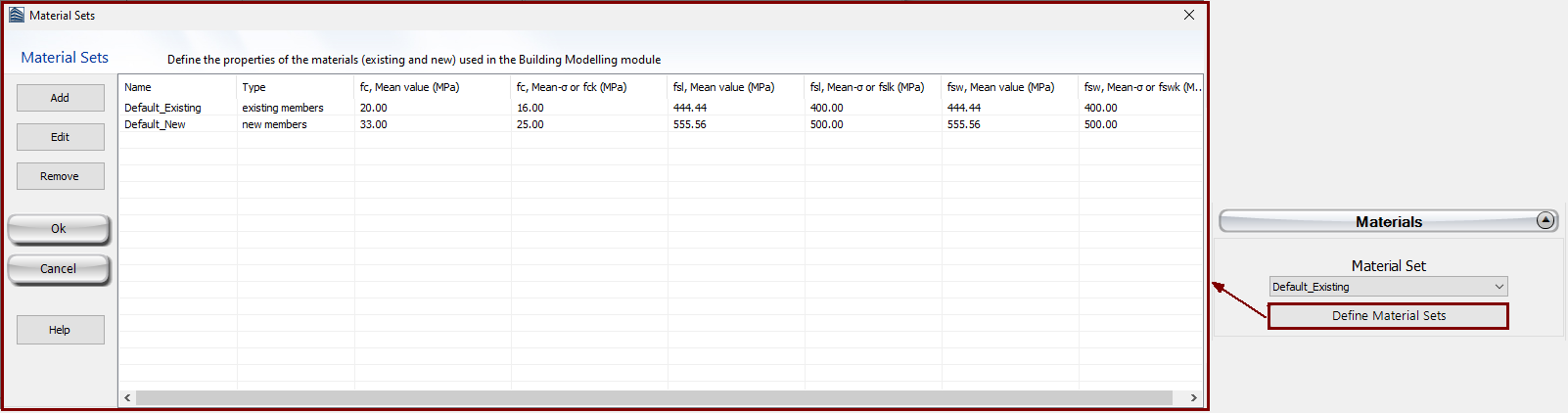
In the beams sections module, additional permanent distributed load may also be assigned, which serves to define any load not associated to the self-weight of the structure (e.g. finishings, infills, variable loading, etc). Also loads can be defined by clicking on the More Loads button. Users can define uniform distributed forces along the length of the member in all three translational directions X, Y or Z, and forces or moments in any translational or rotational direction (X, Y, Z, RX, RY or RZ) at either of the two edges of the member (start or end). Additional permanent loads G’ (not associated with the self-weight of the structure), live Q and snow S loads may be applied, with the latter being applicable only to ASCE 41 and TBDY. By default all loads are equal to zero.
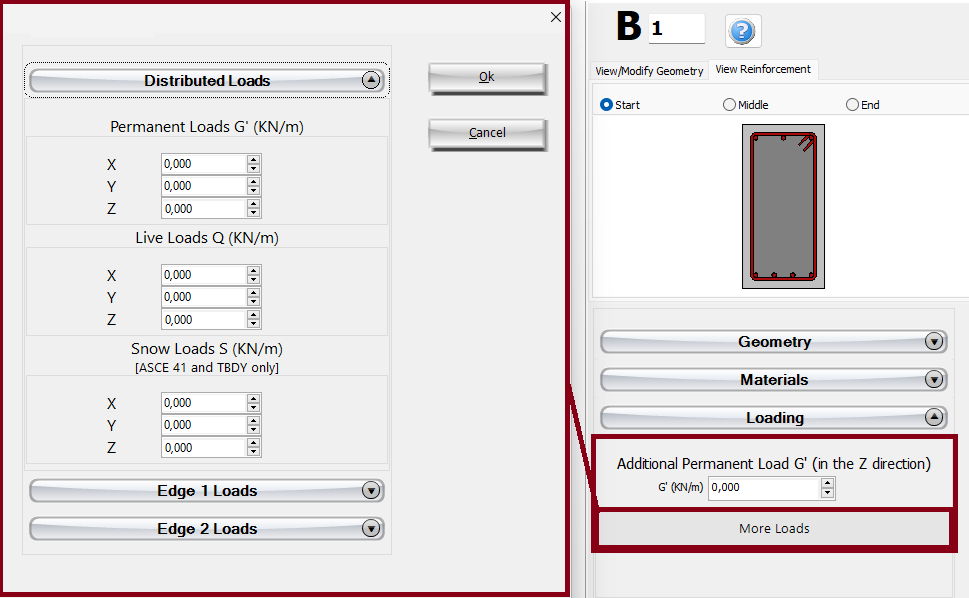
The longitudinal and transverse reinforcement may be assigned through the relevant reinforcement patterns. Different reinforcement patterns may be defined at the middle and at the two edges of the beam. Adding single longitudinal reinforcement bars may also be carried out through the corresponding Additional Rebars module, where additional reinforcement may be introduced graphically.
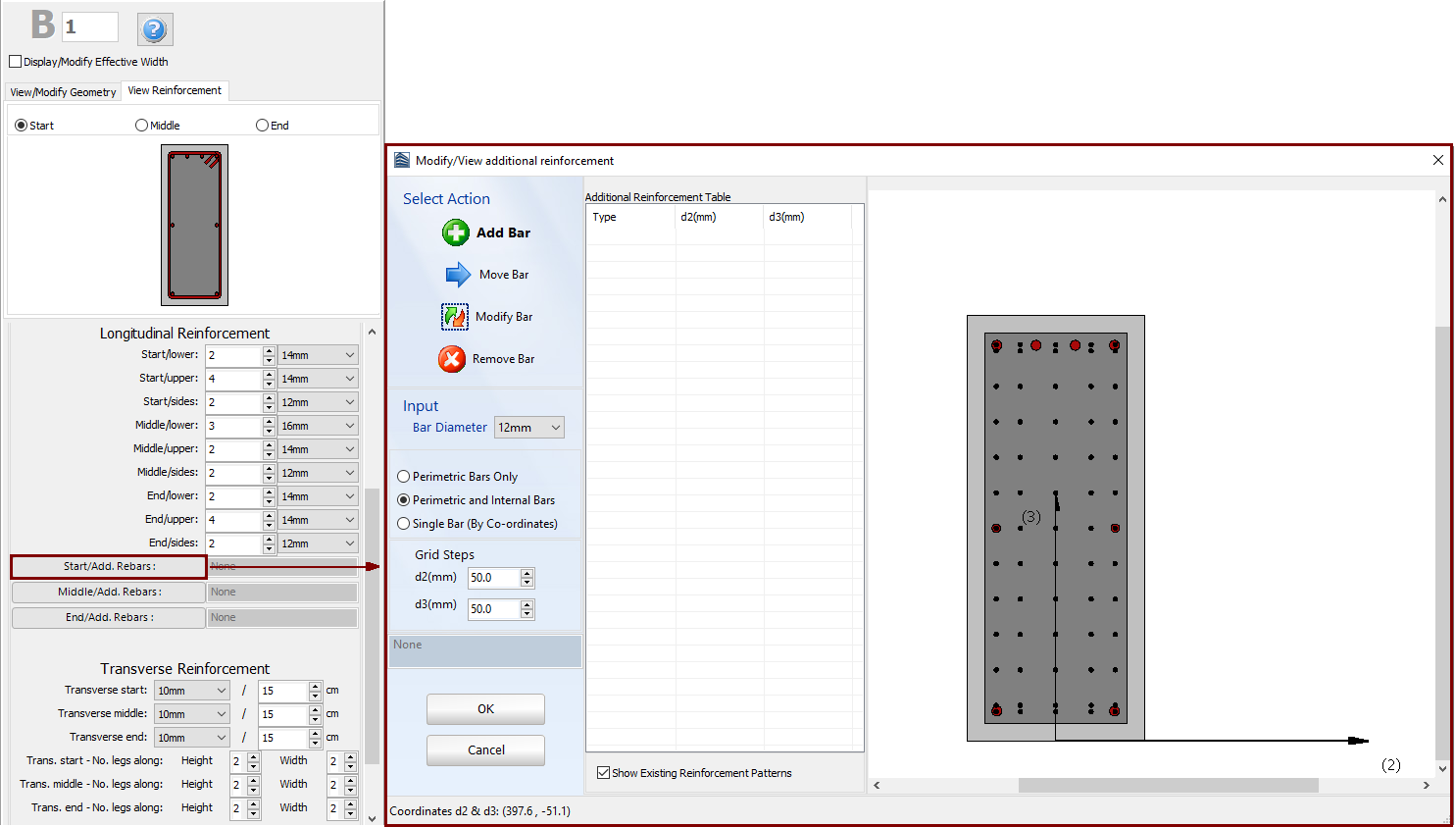
When editing the reinforcement patterns the program automatically switch to the View Reinforcement display, where the reinforcement (longitudinal and transverse) of the start, middle and end sections is shown and users may check for its correct assignment.
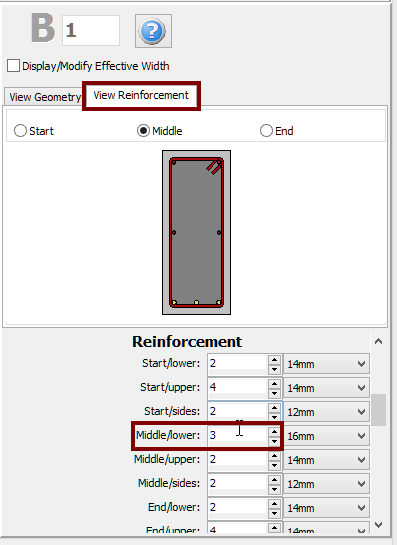
Jackets may be applied to the section in the Jacket area by selecting the jacket type, i.e. whether it is full jacketed, 3-sided or 1-sided jacket, and assigning the material set and the longitudinal and transverse reinforcement of the jacket. Adding single longitudinal reinforcement bars to the jacket can also be carried out through the corresponding Additional Rebars module, where additional reinforcement may be introduced graphically to both the existing and the new part of the section.
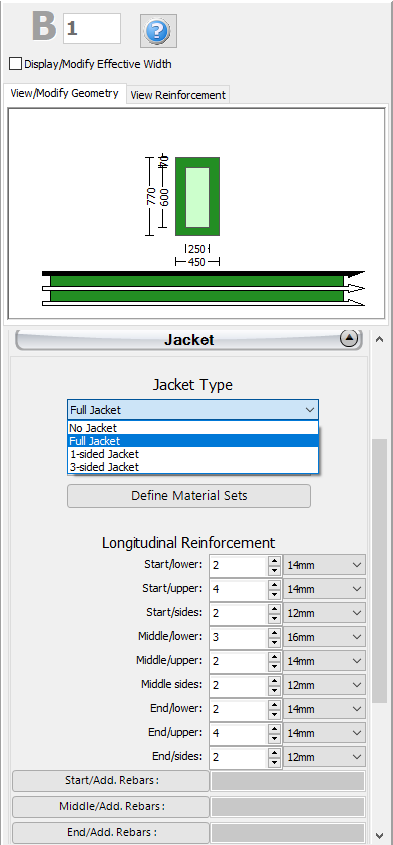
The code-based settings of the structural member can also be defined through the Advanced Member Properties dialog box that opens from the corresponding button.
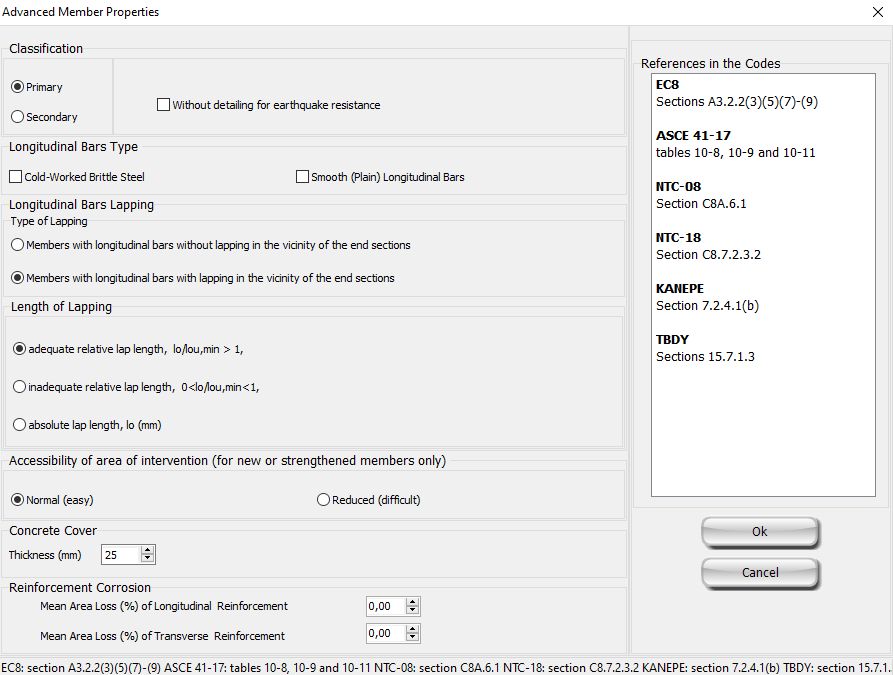
The modelling parameters of the structural member can also be defined through the Modelling Parameters dialog box that opens from the corresponding button.
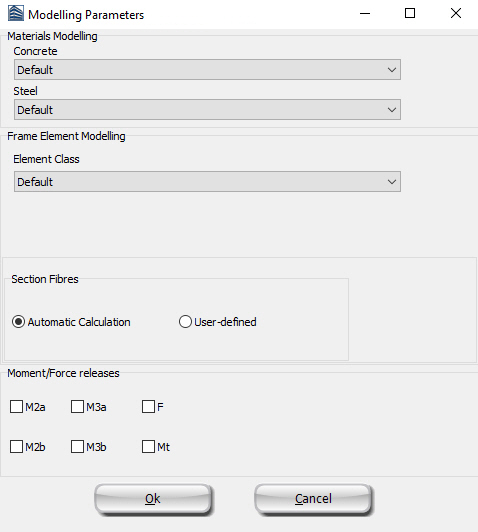
After defining all the section's properties, the new member may be inserted graphically with two mouse clicks on the building's plan view that outline the start and the end of the beam. The inserting line can lie at the centre or at either of the two sides of the beam; this can be determined by clicking on any of the three lines on the View/Modify Geometry window (the black line is the selected option).
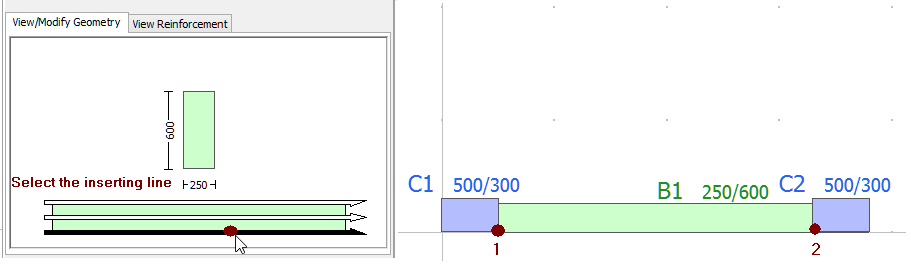
When an assigned beam intersects an existing column or wall, it is automatically subdivided and two members are thus created. Consequently, several beams may be defined in a row with just two clicks.
After the definition of the slabs, two additional options may appear on the beam's Properties Window: (i) select whether to include or not the beam's effective width in the calculations and (ii) select whether the beam is inverted or not. The effective width is automatically calculated by the program, but it can also be modified by the user.