Define Additional Rebars
Single longitudinal reinforcement bars may be added through the Additional Rebars module available in the beams', columns' and wall's Properties Window, where additional reinforcement may be introduced graphically. Once the Additional Rebars button is selected the Modify/View additional reinforcement module appears.
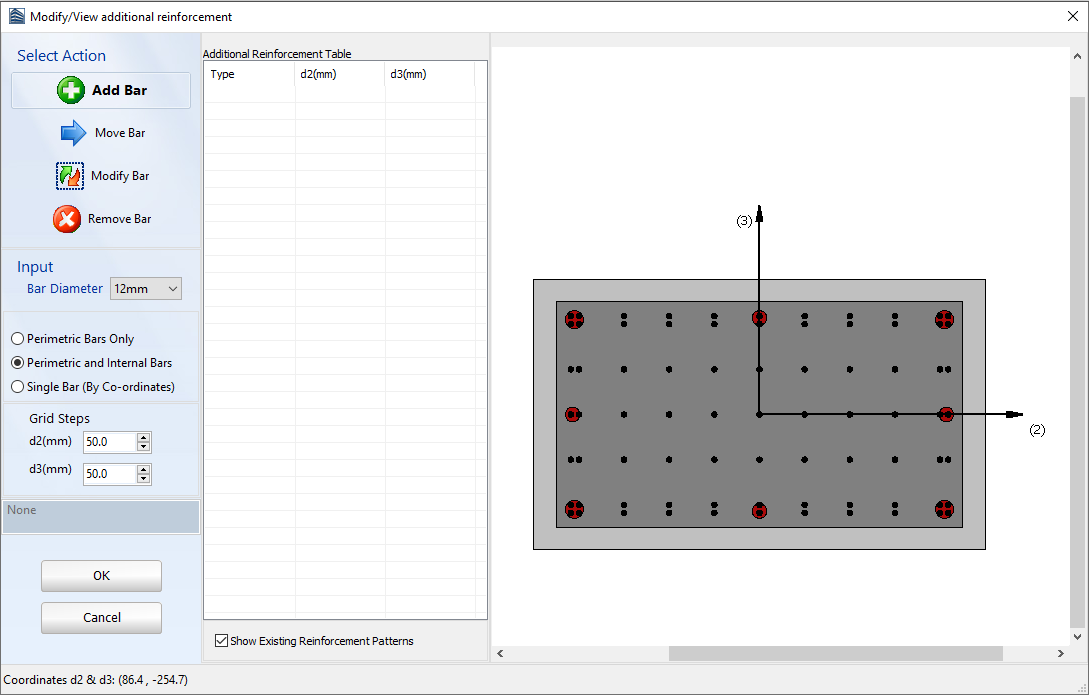
In order to add a reinforcement bar users should:
- select the Add Bar button;
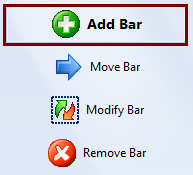
- define the grid properties, by specifying whether the grid appears in the entire section or just at the perimeter, as well as the step of grid; alternatively the rebar coordinates may be directly introduced if the corresponding third option for a Single Bar is selected;
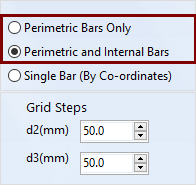
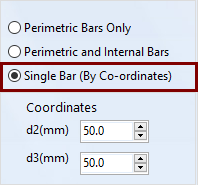
-
select the bar diameter;
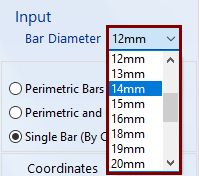
- add rebars graphically by clicking on the sections' plan view.

Further, users may modify the additional reinforcement bars by clicking on the Select/Modify Bar button, select the bar to modify and change its bar diameter.
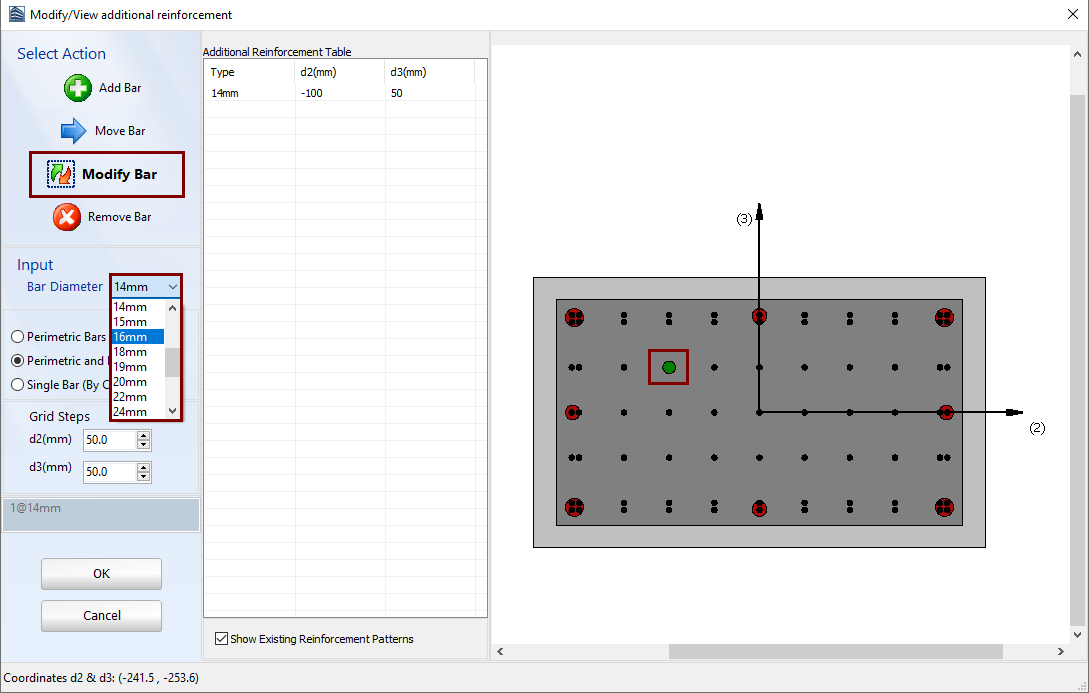
The additional reinforcement can be removed by clicking the corresponding button and selecting the bar on the section's plan view to remove it graphically.
Finally, the rebars may be moved to different coordinates through the Move Bars button, users should select the bar to move and specify its new location graphically.
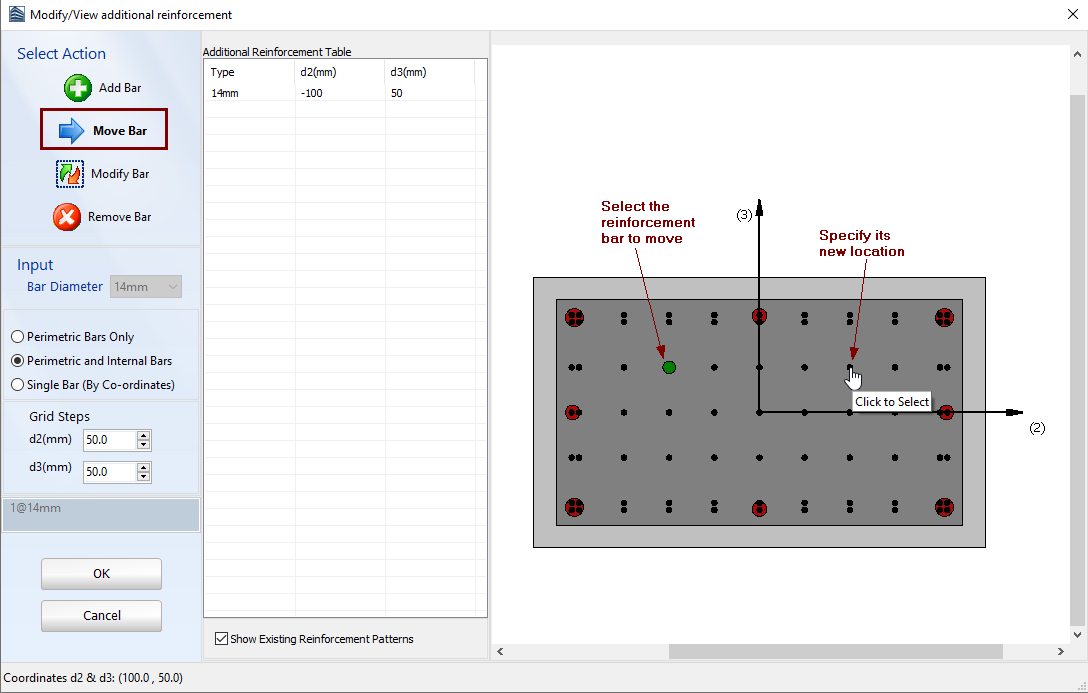
It is noted that the applied reinforcement bars through the available reinforcement patterns are not editable within the Modify/View additional reinforcement module and users may only select to visualise them from the corresponding checkbox.
