Accelerogram generation
After having defined the target spectrum and synthetic accelerogram (if using Method 1: Synthetic Accelerogram Generation & Adjustment), target spectrum and envelope shapes (if using Methods 2 or 3: Artificial Accelerogram Generation or Artificial Accelerogram Generation & Adjustment), target spectrum and real accelerogram (if using Method 4: Real Accelerogram Adjustment), the user may then use this module to generate the spectrum compatible accelerograms (note that, using Methods 2 or 3, it is possible to generate up to eight accelerograms, considering different envelope shapes (one for each simulation)).
First of all, the target spectrum, previously defined, should be selected from the drop-down menu at the top of the window. A scale factor (Spectrum factor) may also be applied to the target spectrum.
Spectrum Settings
The parameters 'Smallest and Largest periods of the desired response spectrum' are used to determine the frequency range within the Power Spectral Density Function (PSDF), and hence the frequency content of the artificial accelerogram. These periods are also taken into account for the calculation of the mean spectrum error between the target and derived spectrum. The spectrum error is not calculated outside of this range. For instance, if users are not interested in spectral values for periods larger than 2 sec, they can set the Largest period equal to 2 sec in order to achieve easier convergence in the specified range of interest. The upper limit for the Largest Period is 3 sec.
Accelerogram Settings
'Damping' is an input parameter only if a user-defined spectrum has been selected as the target spectrum. For other types of target spectra, the value of damping is automatically taken as equal to that of the target spectrum itself.
If the 'Specify PGA' field is selected, the software automatically scales the generated PGA to match the target PGA. When the field is not checked, the PGA of the accelerogram coincides with the PGA of the selected target spectrum (it is noted that the enforcement of a specific PGA value takes priority over the respecting of the envelope function, which may be lead to an undesirable final result).
The ' Time-Step' parameter is set by default as equal to 0.01 sec. It is noted that all accelerograms are generated for a time-step of 0.01 sec and then they are interpolated to the time step (larger or smaller) that a user may define (this is because it is very difficult for the procedures to achieve convergence for larger-time steps, whilst, on the contrary, the analysis becomes very slow for smaller time-steps). In other words, and in short:
- for a user's time-step >= 0.01 sec, the procedures use time-step of 0.01 sec and then there is interpolation (if needed) to the user's time-step
- for a user's time-step between 0.01 and 0.001 sec, the procedures use this value as it is and there is no interpolation
- a user's time-step < 0.001 is not allowed, since the convergence-seeking process could become extremely slow.
The last parameter is the 'Duration' of the accelerogram:
- When using Calculation Method 1 or 4 (Synthetic Accelerogram Generation & Adjustment or Real Accelerogram Adjustment), it is automatically assumed as the duration of the synthetic or real accelerograms previously defined;
- When using Calculation Method 2 or 3 (Artificial Accelerogram Generation or Artificial Accelerogram Generation & Adjustment), it can be assigned by the user and may differ from the duration of the envelope (previously defined). Note that if the duration of the accelerogram is smaller than the duration of the envelope, then the seconds of difference of the envelope are ignored. If the duration of the accelerogram is bigger than the duration of the envelope, then the seconds of difference of the accelerogram are considered with zero envelope.
For Calculation Methods 2 and 3
Envelope Settings
The user can select the number of artificial accelerograms to be created (up to 8, default is 7) and, for each of them specify the envelope type.
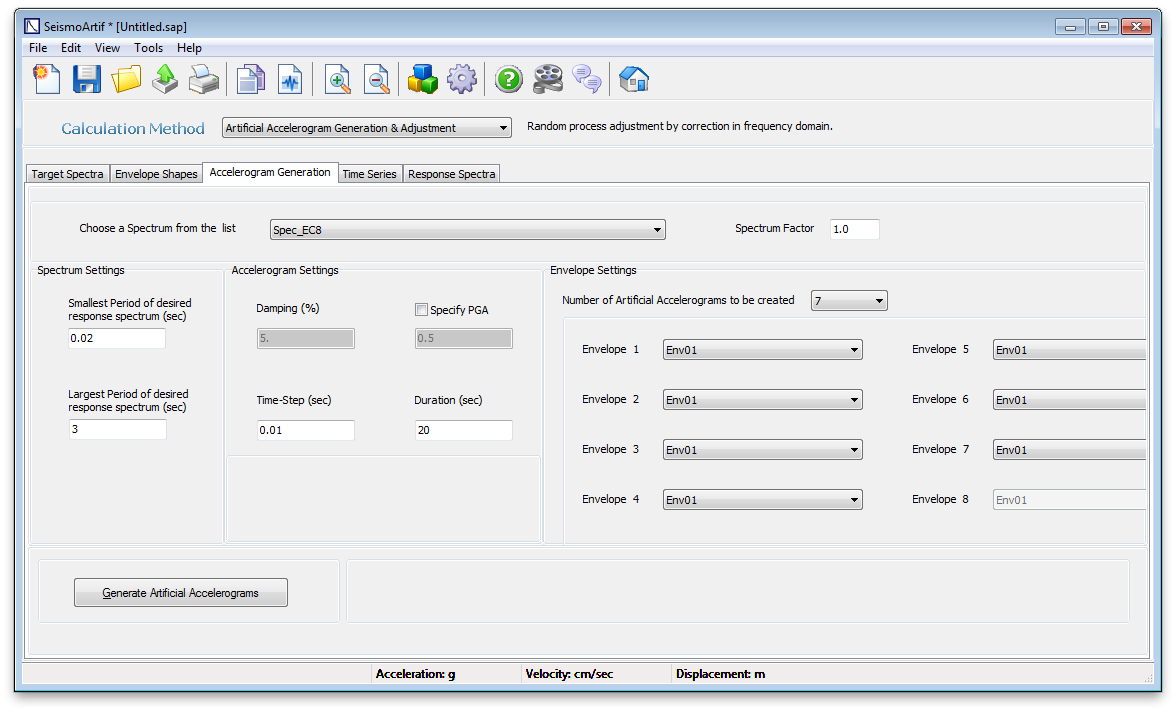
Note that after the simulation users can display time history series (acceleration, velocity, displacement) or response spectra in the Time Series and Response Spectra modules.