Program Settings
As discussed in other sections of this Help System, it is possible to customise the usability of the program, so that to better suit the needs and/or preferences of a particular user. This program/project tweaking facility is available from the Program Settings panel, that can be accessed through Tools > Settings… or through the corresponding toolbar button. The Program Settings panel is subdivided into three tab windows, which provide access to different type of settings, described below. It is noted that changes to such settings will only be effected for records that were loaded after these changes .
General
Herein, the user may define the number of decimal places to be used in the display of results, as well as changing the default folder where the records may be downloaded. In addition, users may also disable background shading of plots, which may be useful for printing purposes.

Response spectra
Through this panel the user can specify the period range and period step that are to be employed in the matching calculations, as well as in the display of the spectra in the different modules of the main program.
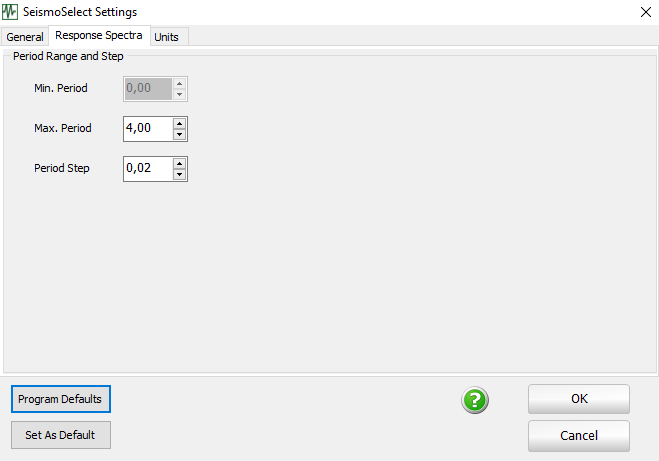
Units
Herein users have the option of changing the units in which acceleration, velocity and displacement are to be considered in the calculations and displayed in terms of results.
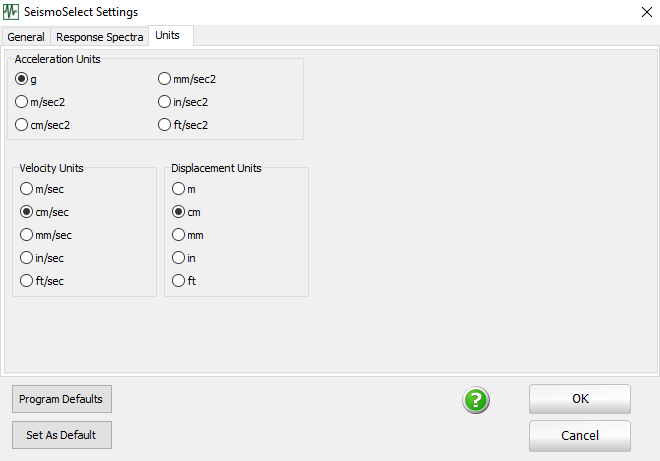
Common to all tab windows are the Program Defaults and Set as Default options found at the bottom of the Program Settings panel. The Set as Default option is employed whenever the user wishes to define new personalised default settings, which will then be used in all new projects subsequently created. The Program Defaults, on the other hand, can be used to reload, at any time, the original program defaults, as defined at installation time.
Note, however, that the Program Defaults option does not change the default program settings, it simply loads the installation settings in the current project. Hence, if the user has previously personalised the default settings of the program (using the Set as Default option) and then wishes to revert the program default settings back to the original installation defaults, he/she should first load the Program Defaults and then choose the Set as Default option.