Program Settings
As discussed in other sections of this Help System, it is possible to customise the usability of the program, so as to better suit the needs and/or preferences of a particular user. This program/project tweaking facility is available from the Program Settings panel, that can be accessed through Tools > Settings… or through the corresponding toolbar button ![]() . The Program Settings panel is subdivided into four tab windows, which provide access to different type of settings, described below. It is noted that changes to such settings will only be effected for records that were loaded after these changes.
. The Program Settings panel is subdivided into four tab windows, which provide access to different type of settings, described below. It is noted that changes to such settings will only be effected for records that were loaded after these changes.
General
Herein, the user may define the number of decimal places to be used in the display of results (default is 5), as well as changing the default folders from where original records my be read and processed records written to. In addition, users may also disable background shading of plots, which may be useful for printing purposes.
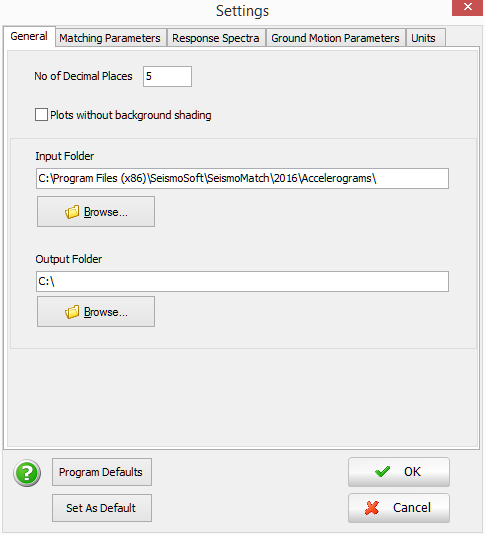
Matching parameters
Herein, the user may choose the matching algorithm to be used and adjust all the parameters related to the accelerogram matching process. These parameters are described in here, and it is noted that with the exception of the 'Matching period range', the 'Scale factor' and the 'Mismatch Tolerance' (all of which are also readily available from the main program window - Step 3), they are really intended for expert users that may be very familiar with the algorithm and the corresponding scientific publications.

Response spectra
Through this panel a user can define the dynamic analysis integration parameters, period range, period step and hardening ratio that will be considered in the computation of the spectra of each accelerogram. Refer to here for further details.
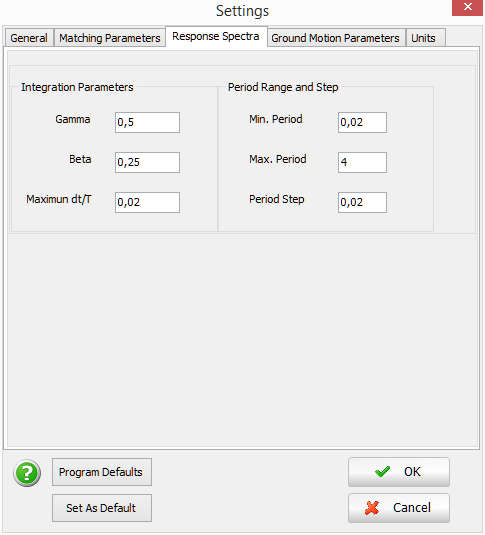
Ground motion parameters
Using this module, the user is able to select which ground-motions parameters will be computed and shown.
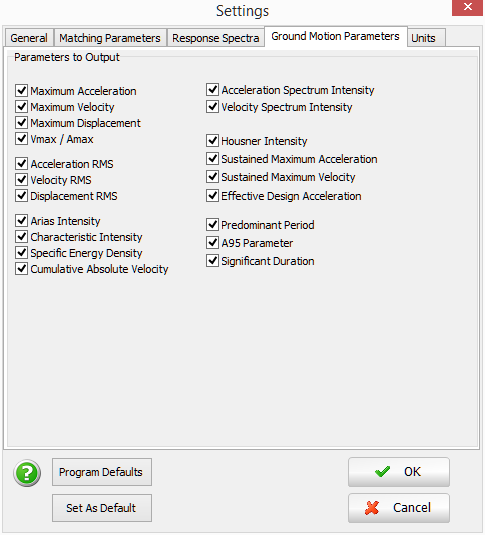
Units
Here a user will have the option of changing the units in which acceleration, velocity and displacement are to be considered in calculations and displayed in terms of results.

Common to all tab windows are the Program Defaults and Set as Default options found at the bottom of the Program Settings panel. The Set as Default option is employed whenever the user wishes to define new personalised default settings, which will then be used in all new projects subsequently created. The Program Defaults, on the other hand, can be used to reload, at any time, the original program defaults, as defined at installation time.
Note, however, that the Program Defaults option does not change the default program settings, it simply loads the installation settings in the current project. Hence, if the user has previously personalised the default settings of the program (using the Set as Default option) and then wishes to revert the program default settings back to the original installation defaults, he/she should first load the Program Defaults and then choose the Set as Default option. Note also that changes in the program settings will only be effected for records that were loaded after these changes.